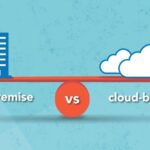A home golf simulator can be a game-changer—until the data starts to feel… off. One day, your 7-iron carries 155 yards. The next, it barely reaches 130. Spin numbers fluctuate wildly, and your shot shape seems to change without explanation. If you’re getting inconsistent readings, it’s not just frustrating—it’s also counterproductive.
The good news is that most accuracy issues with golf simulators come down to a few fixable variables. With a systematic approach, you can identify what’s going wrong and get your simulator back to delivering reliable, actionable feedback.
Start by Understanding How Your Simulator Works
Tracking Technology Basics
Different systems use different tracking technologies—radar-based, camera-based, infrared, or hybrid models—and each has unique setup requirements. For example, radar units track full ball flight and typically need more space, while camera systems capture ball and club data at impact from short distances.
Understanding how your simulator works is critical to troubleshooting. Many of the most common issues with golf simulators stem from misaligned tracking technology or unsuitable room conditions.
Common Causes of Inconsistent Data
1. Incorrect Setup or Alignment
Even a slight misalignment can throw off shot data. If the sensor or launch monitor isn’t pointing exactly down the target line—or if the hitting mat isn’t level—it may affect how data is captured and interpreted. Always follow manufacturer guidelines for precise placement and calibration.
A simple laser alignment tool or string line can help ensure you’re aiming and swinging along the same line your simulator is measuring.
2. Poor Lighting Conditions
If your simulator relies on cameras, lighting plays a major role in accuracy. Uneven, dim, or harsh lighting can distort how the system tracks club and ball movement. Make sure the space is evenly lit with soft, indirect lighting, and avoid glare from windows or overhead bulbs.
Lighting changes throughout the day can also affect performance, which is something to monitor if your readings seem to shift without explanation.
Environmental Factors That Affect Accuracy
1. Space Limitations Behind the Ball
Radar-based systems in particular need room behind the ball to capture the full flight path. If you’ve recently moved your setup to a smaller room—or placed objects too close to the hitting area—the tracking system might be cutting off data prematurely.
Compact rooms can still accommodate golf simulators, but it’s important to choose a model designed for tighter environments if space is restricted.
2. Reflective Surfaces or Interference
Glossy floors, metal equipment, or mirrors near the simulator area can bounce light or radar signals, confusing the tracking system. To minimize interference, use dark-colored mats, add soft surfaces like curtains or foam panels, and eliminate reflective objects in the line of sight.
This simple change often results in cleaner data with fewer misreads.
Software and Calibration Checks
Update Firmware and Software Regularly
Outdated software is a surprisingly common source of inconsistent readings. Manufacturers routinely issue updates to improve accuracy, add club compatibility, or fix known bugs. Make it a habit to check for updates every few weeks, especially after moving your equipment or changing your clubs.
Recalibrate After Any Setup Changes
Even moving your hitting mat a few inches can throw off calibration. Most golf simulators have a built-in recalibration tool—don’t skip it. Re-running this setup process ensures that alignment, distance, and camera angles are all reset for accuracy.
If your data started changing after a layout tweak, this is likely the fix you need.
Equipment Considerations
Use Quality Balls and Clean Clubs
Simulator accuracy depends on consistent equipment. Dirty or worn-out balls can throw off spin and launch angle measurements. Similarly, debris or marks on your clubface may affect how sensors detect club path and face angle.
For the most reliable readings, use clean, premium golf balls and check your clubs between sessions.
Consider the Condition of Your Mat
An old or worn mat can cause the club to bounce unnaturally or launch the ball at an inconsistent angle. If your mat has hardened or developed uneven wear, it may be time to replace it—or at least the hitting zone.
Pairing your mat with a launch monitor-friendly surface designed for accurate data collection can make a big difference in performance.
A Step-by-Step Troubleshooting Plan
- Test with one club – Use your go-to iron (like a 7 or 8) and hit a series of shots to establish a baseline.
- Review your simulator setup – Check alignment, level surfaces, and recommended positioning.
- Evaluate your environment – Identify any new lighting, space, or reflection changes.
- Recalibrate your system – Use the software’s alignment tools and restart the session.
- Update everything – Check for firmware updates or app/software revisions.
- Check your equipment – Use consistent, clean balls and inspect clubfaces and mat condition.
When It’s Time to Upgrade
If you’ve addressed every variable and data still fluctuates without reason, your system might be outdated. Technology in golf simulators has advanced rapidly, and newer models offer better accuracy, compact designs, and improved lighting tolerance.
Upgrading doesn’t always mean spending more—it often means getting more reliable performance from a more efficient setup.
Final Thoughts
Consistent data is what makes a golf simulator a true training tool. If you’re noticing odd readings, don’t settle for inaccurate numbers—dig into the details. By auditing your setup, controlling your environment, and keeping your software up to date, you’ll get the reliable feedback you need to make meaningful improvements.